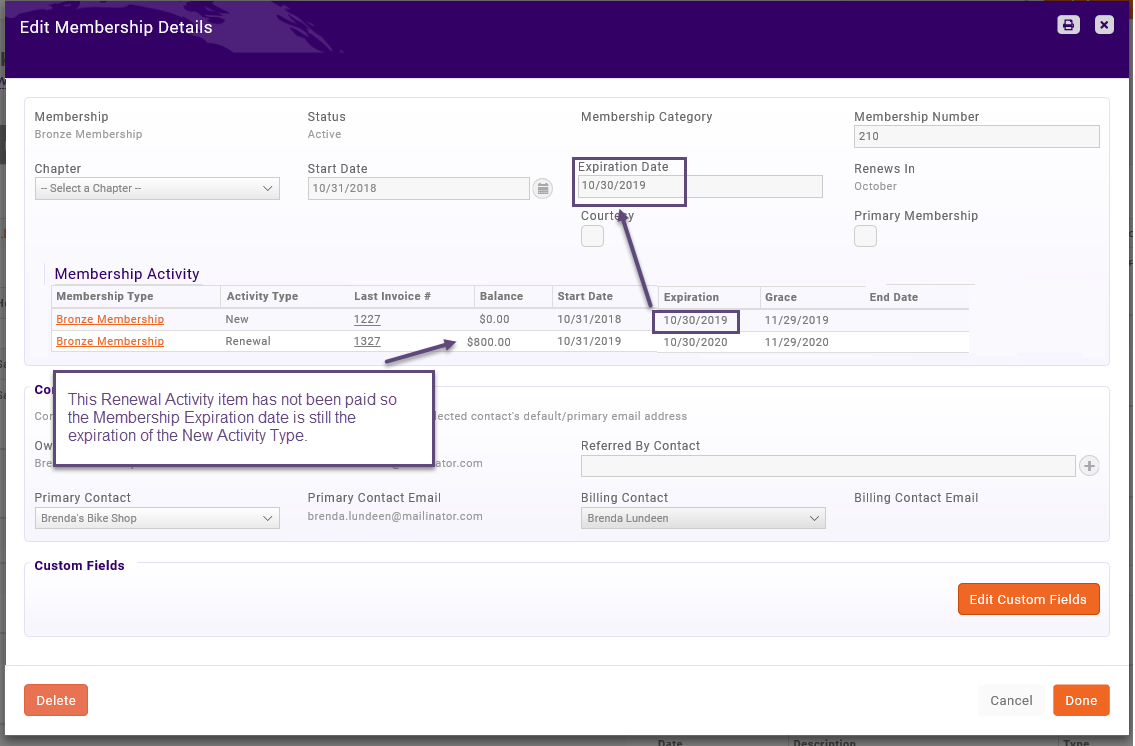Membership Updates and Upcoming Features
Updates to your software, and in some cases, updates to your data, to be ready for new, upcoming features
Great news! There are many good things coming soon to increase your flexibility with Memberships and provide more features you've been asking for.
Upcoming features
Upcoming membership features, which are still yet to come in early October, include automatic expirations/drops, grace period extension, automatic renewal notification emails and many other upcoming features for your memberships.
Updates happening now
Several initial updates need to happen prior to that to bring the software, and in some cases, your data, up-to-speed to be able to be able to offer these new features to Memberships
These updates include: Membership Expiration dates that automatically advance when the membership is paid, which is happening already now. On September 18, the Renewal Month field will start updating automatically when applicable. In addition, the expiration date will become a more visible, and eventually, a more integral part of how your membership process works!
One final goal of this update that will also occur on September 18 is to make sure that expiration dates are not out-of-date, so that when/if your association chooses to implement upcoming new features based on expiration date, you are ready to go - or at least much closer to being ready!
More details
No action is required on your part but to learn more about each of these, read these sections:
- Membership Expiration Dates Automatically Advancing
- Improved Membership Details Screen
- How Expiration Dates will Look and Be Updated Going Forward
- Renewal Month Automatically Updating
- An Initial One-Time Update of Your Expiration Dates and Renewal Month Fields
- Frequently Asked Questions
Remember: No action occurs in the software based off the Expiration date or Renewal Month; Expiration dates will be important when/if your association chooses to implement upcoming new features based on expiration date but at this time, the goal of this update is to make sure that expiration dates are not stale and unrealistically out-of-date. If/when you choose to implement the other, upcoming features, you would have another chance at that time to review and update dates as needed. |
_______________________________________________________________________________
Expiration Dates Automatically Advancing
Starting now, the expiration date will automatically advance to the next expiration date for you after it has been paid or a credit applied.
Expiration dates are able to be viewed/edited by clicking the Membership on the Contact's Profile tab and then click the last Membership History items.
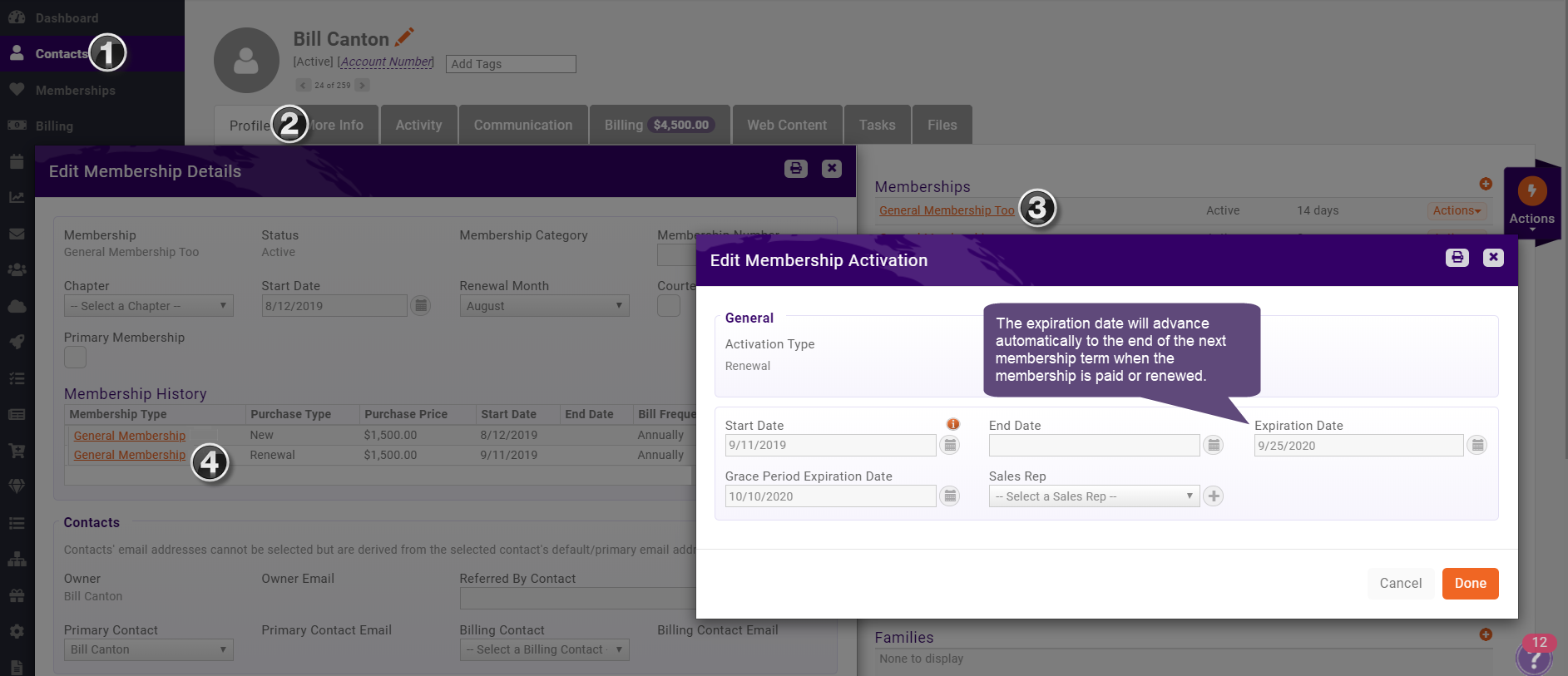
Expiration dates can also be viewed on the Membership module or in certain membership reports.
With the difficulty of viewing/editing the expiration date up to this point, and with the expiration date not automatically advancing upon renewal, many customers, understandably, have not kept this date up-to-date on their own.
Remember: No action currently occurs in the software based off the Expiration date; Expiration dates will be important when/if your association chooses to implement upcoming new features based on expiration date.
Get a Look at the Improved Membership Details Screen:
After September 18, you'll be able to click into your Contacts' Membership on the their Profile tab to see pertinent information spelled out in better detail.
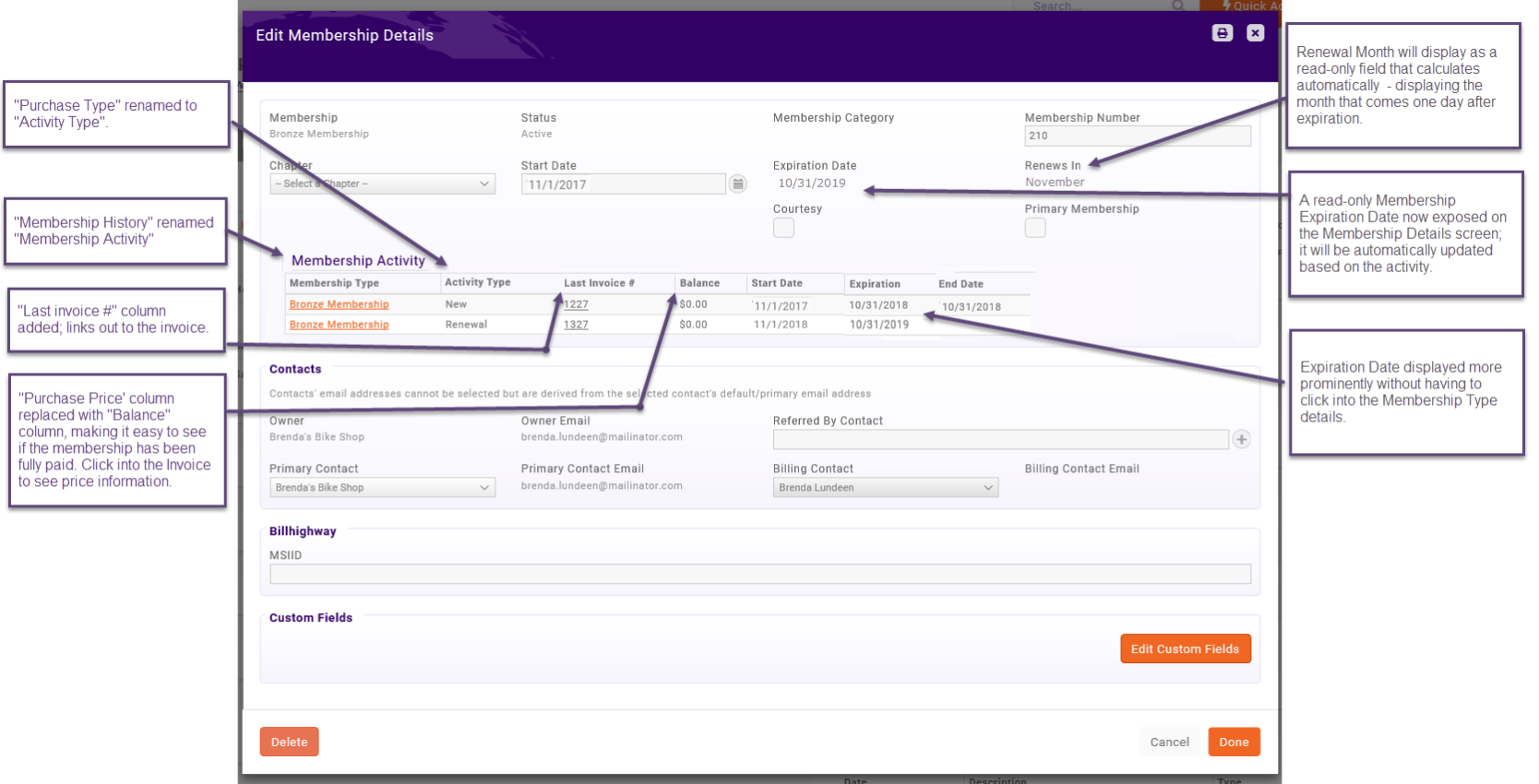
How Expiration Dates Will Look and Be Updated, Going Forward:
Already now, when membership invoices are paid or a credit applied, the Membership Expiration date is updated with the expiration date of the Renewal Activity item. But once the additional details display on the Membership Details screen, you'll be able to better visualize the activity that caused the expiration date to advance. See screenshot of the updated Membership Details screen.
If the membership renewal is not paid, then the expiration date will remain the expiration of the previous activity item.
Renewal Month Automatically Updating
The Renewal Month field on the Membership Details screen is a drop-down field that is initially set when a membership is brought in by the membership application or by the staff when manually adding a new membership. However, upt till now, it has not continued to receive updates if a membership is changed to a different renewal period.
After September 18, this will field automatically update for you; no longer do you need to manually update that field if membership information changes if you've been one to manually keep this updated.It will automatically adjust the month to reflect the month representing the day after the membership expires.
For instance, if the membership expires on 10/31/2019, then the Renewal Month will automatically be set to November, keeping this in line with how the renewal month was originally selected when membership are created; it represents the first day of the membership period.
Remember, no action occurs in the software based on the Renewal Month field but it may have been used for grouping on your reports or viewed on the Memberships module.
GrowthZone Will do an Initial One-Time Update of Your Expiration dates and Renewal Month fields
Due to the expiration date not being very visible or used much in the past, we know many of you have expiration dates that are not correct for your membership. No worries! No action is required on your end to get updated.
On September 18, we will perform a one-time update on older, out-of-date, out-of-range, expiration dates to a date that is likely your desired expiration date based on the information gathered from your membership.
Optional: To see a list of the proposed updated expiration dates, view this report <“Proposed Membership Expiration Dates”>. Note: Not all expiration dates will be updated, only those that appear to be outdated and don’t coincide with your billing.
If the proposed expiration date is not as you desire, you can correct them yourself before or after the update is run. You always have control over your expiration dates. See how to update your expiration dates.
Remember: No action occurs in the software based off the Expiration date; Expiration dates will be important when/if your association chooses to implement upcoming new features based on expiration date but at this time, the goal of this update is to make sure that expiration dates are not stale and unrealistically out-of-date.
Frequently Asked Questions
Is there a way to opt-out of having my expiration dates updated?
No. New logic in the software will automatically update expiration dates every time a renewal invoice is created and paid. Expiration dates that are within the best practice guidelines will not be updated. So if you update your dates to fall within guidelines, then they will not be updated by us. Please refer to the Best Practice suggestion below to ensure your dates will continue to update as expected going forward.
What is your Best Practice suggestion for setting Next Bill dates and Expiration Dates so that going forward they will correctly update to the correct dates?
Set the Next Bill date for the day that your membership term begins. If your next term begins on 1/1/2020, then set the Next Bill Date to 1/1/2020 and the expiration of the current term at 12/31/2019.
You can certainly run the January 2020 invoices a month or two ahead of January but the date on the invoice then would appropriately reflect the start of the membership term.
Think of the Next Bill Date as the Invoice Date of your Renewal invoices.
If you need an invoice date that is prior to the start of your membership term, go ahead and set the Next Bill Date prior to the expiration date. We recommend no further than 45 days ahead of the start of the next membership term.
For example, if your membership term starts on 1/1/2020 the expiration of the previous term would be 12/31/2019. You might want to have an invoice dated 12/1/2019 so you could set the Next Bill Date to 12/1/2019. However if you want send out those invoices in October or November, you could choose to run your December bills in October.
Do not set the Next Bill Date (invoice date) to be more than 45 days ahead of the membership start date (our recommendation). If you expect the system to allow a Next Bill Date further than 45 days ahead, please contact Customer Service to discuss your ‘use case’. Automatic expiration updates will not appropriately update in that case.
If after the Sept 18 update, there are dates or a Renewal Month that I am not sure are correct, what can I do?
If the proposed expiration date is not as you desire, you can correct them yourself before or after the update is run. You always have control over your expiration dates. See how to update your expiration dates.