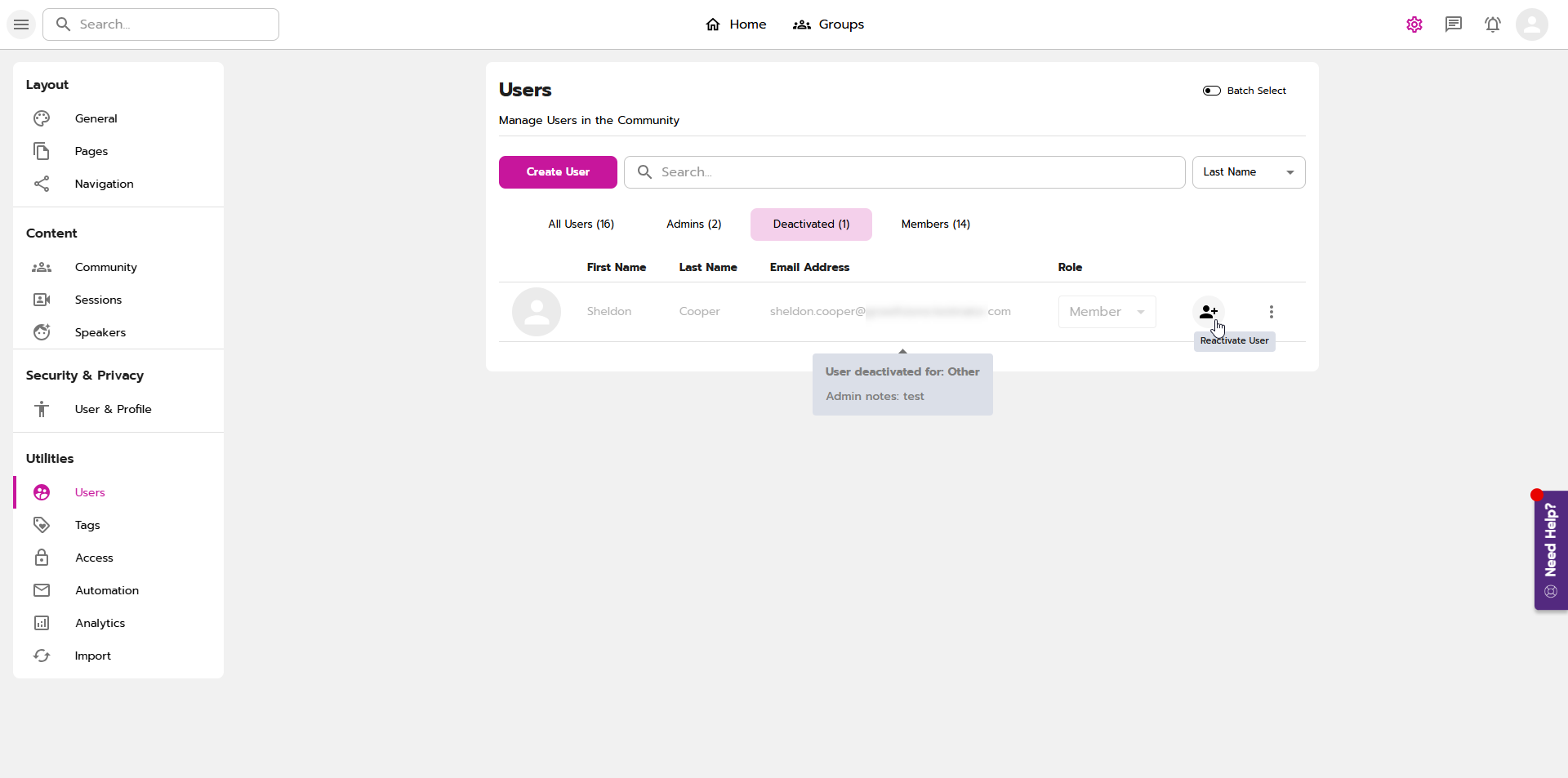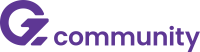
Deactivating users on the Community platform

Deactivating users on the Community platform
Product Release: 02/24/2025
Introducing an updated User Dashboard area for Site Admins
Association/chamber staff members who have site level admin permissions within Community now have an updated user dashboard area to manage users.
Highlights:
- All users (admins and members) will display in a single table, eliminating the previous two-column format.
- New filtering capability to limit the list of users to: All Users, Admins, Members or Deactivated.
- New "Role" dropdown field replacing the "Admin Privileges" checkbox.
- New icon/button to "Deactivate" and "Reactivate" a user.
- Editing a user is done in the side panel instead of a popup.
Where to find? Go to Site Settings, under Utilities, click on Users
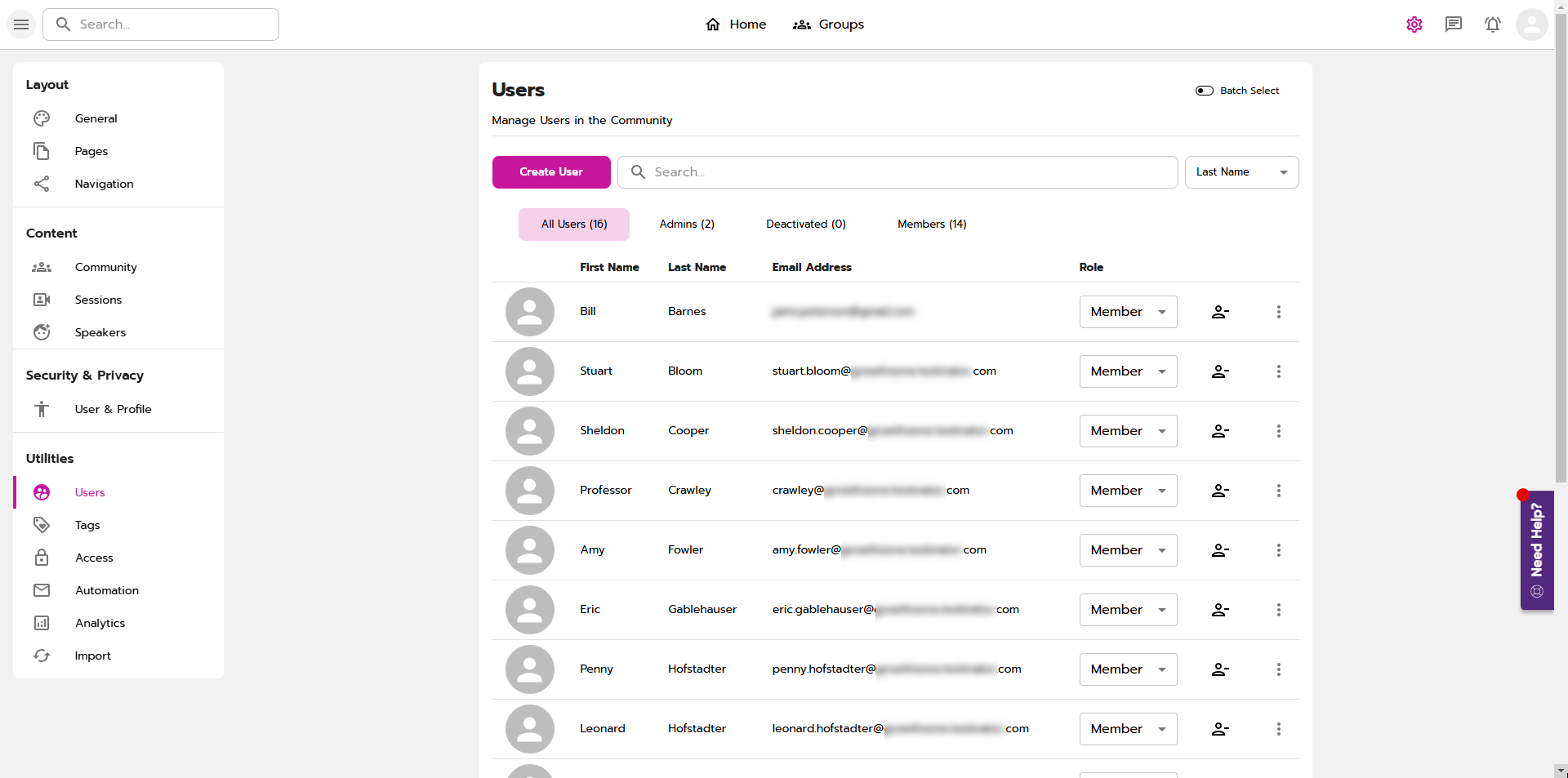
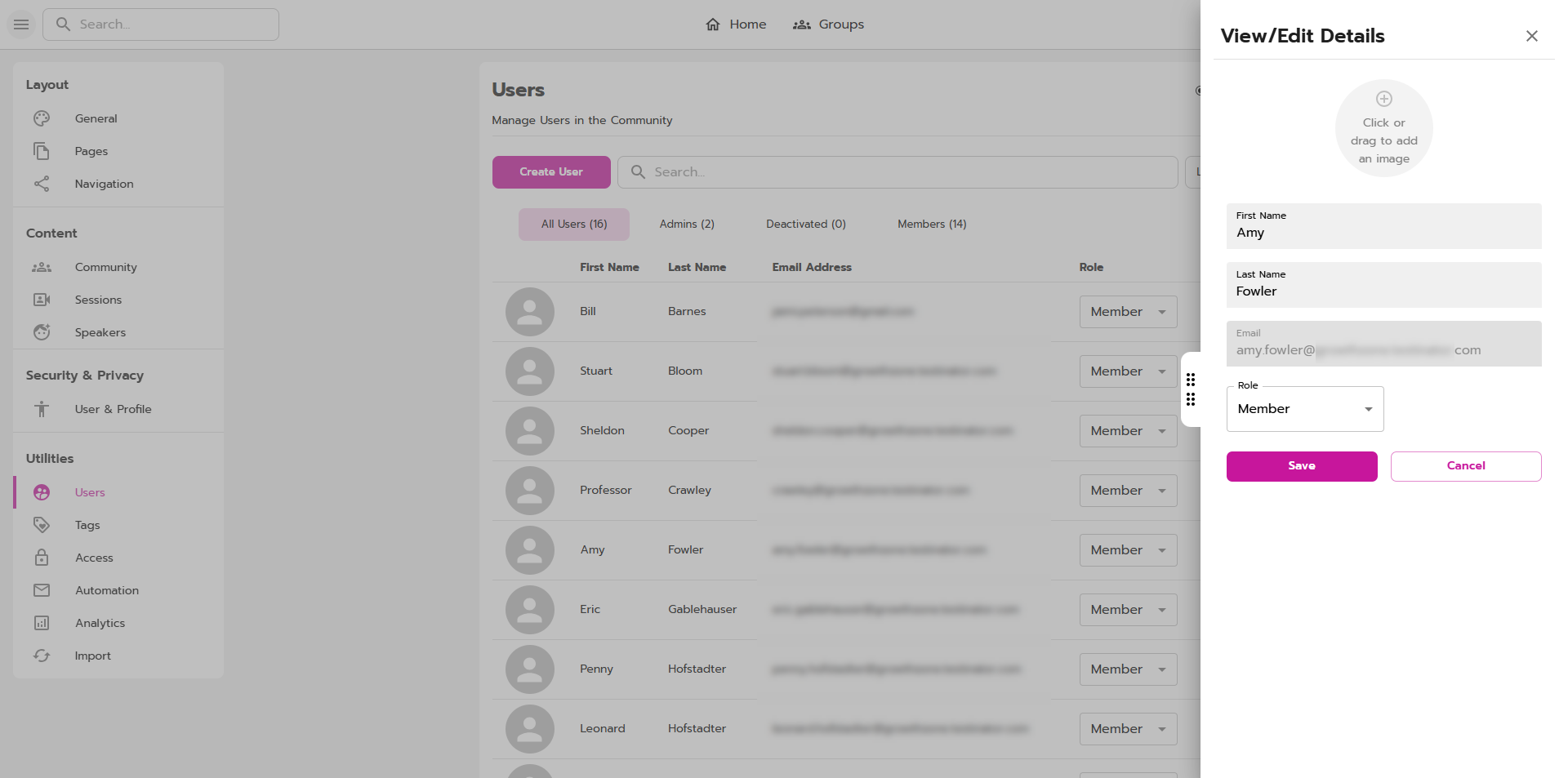
New Feature to "Deactivate" Users on the Community Platform
Association/chamber staff members who have site level admin permissions within Community are now able to deactivate users on the Community Platform.

Clicking on the new icon to "Deactivate User" will present you with a list of reasons to choose from. The additional comments are optional except when "Other" is selected.
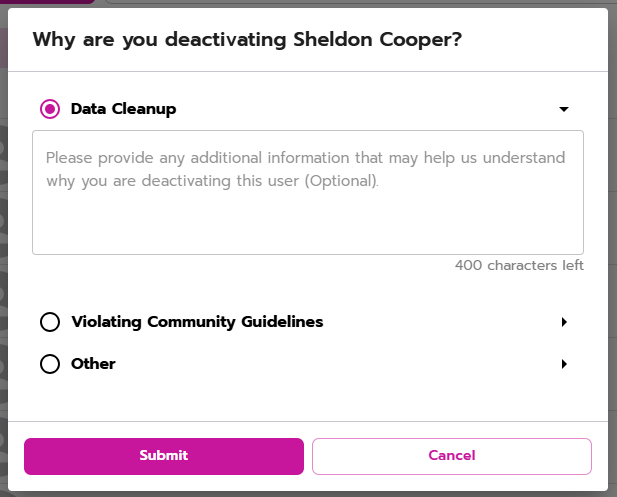
The deactivated user will receive a message on screen if they are deactivated while logged into the Community Platform. The same message will be displayed for the user if they are still able to authenticate via the member portal and attempt to log into Community.
Upon clicking on "I Understand", they will automatically be logged out of the platform.
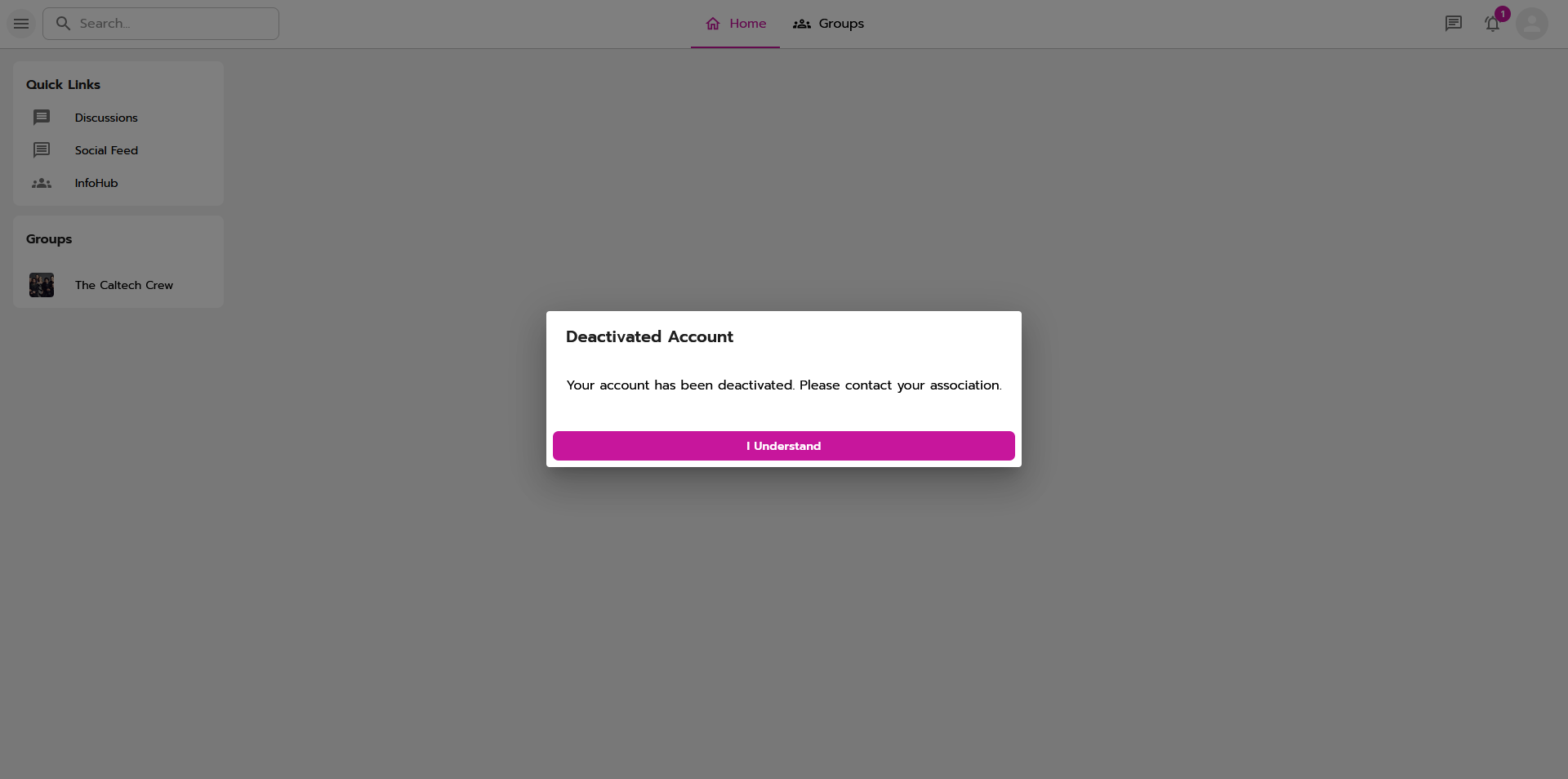
Deactivated users:
- Will not display in any directory, globally or within groups.
- Are not able to be searched in any directory.
- Are able to be searched in the global search, however, when viewing their profile the message will display "This Profile is Deactivated". Their profile photo and other profile information will not display.
- Can be seen in the search results within Messenger, however, are not able to be direct messaged.
- Will not have their content removed as part of the deactivation process, however, site and group admins are able to selectively go through and delete content as needed (i.e. discussion & feed content).
Reactivating a user
In a similar process, those with Site Admin permissions are able to reactivate a user. The icon on the new dashboard will show as "Reactivate User".