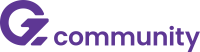
New Features to support your Community Guidelines

New Features to support your Community Guidelines
Available Friday, February 28th
Promoting a positive user experience and ensuring that the platform is used appropriately is a top priority, and we are excited to announce two new features within the Community Platform to help support you and your members: Terms of Use and Moderation.
Terms of Use (or Terms and Conditions)
Terms of Use is a new feature that, once enabled, will require all users of your Community Platform to read and accept the guidelines you have outlined upon their next login prior to entering Community.
Setting up the Terms of Use
Where to find?
- Click on the gear icon in the upper right corner to navigate to the Site Settings and other Admin Tools.
- Under Layout, click on General.
- Scroll down to the “Terms of Use” section.

Enabling the Terms of Use
- Enable the toggle at the top of the Terms of Use section
- Add the title and body of your Terms and Conditions
- Preview
- Save
- Terms of Use is now enabled!

Being prompted to acknowledge and accept the Terms of Use as a Community User
Users will need to scroll through the entire Terms of Use text in order to activate the Accept and Decline buttons.
Users will be required to accept in order to proceed to the Community platform. If they decline, they will not be able to enter.

Terms of Use Community Page
A new page builder module is available to display your same Terms of Use information on a Community page for users to access at any time.
Where to find?
- Click on the gear icon in the upper right corner to navigate to the Site Settings and other Admin Tools.
- Under Layout, click on Pages.
- Add a "New Page".
- Click the + to add the new "Terms of Use" content module.
- Click "Save Page" and please remember to add this new page to your top bar or side navigation.

Moderation
Moderation is a new feature within the Community Platform empowering users to report content within the Discussion and Feed modules that may be offensive, illegal, or in other ways goes against your Community Guidelines. Site and Group admins have a new dashboard to manage items that are reported. Moderation is available at the global level as well as within each group.
As an individual/member of the Community Platform
Users are able to report content posted by another user from any level of the Discussion or Feed modules thread: Discussion, Post, Comments and Replies.
Each content item has an ellipsis with various options, and one of them will be “Report”.

After clicking on “Report” users are presented with a screen asking them to choose the reason for reporting the content.
It will specify which type of content in the question (Discussion, Post, Comment) “Comment” covers both comments and replies.
The options available for the reason include:
- Illegal/Copyrighted
- Inappropriate
- Harassment
- False Information
- Other
If “Other” is chosen, it will require additional comments. For all other reasons, the comment area is optional.

Once reported, an acknowledgement message will appear and an in-app notification is sent to site and group admins.
As a site or group admin of the Community Platform
Admins will receive an in-app notification and toast message when content has been reported.
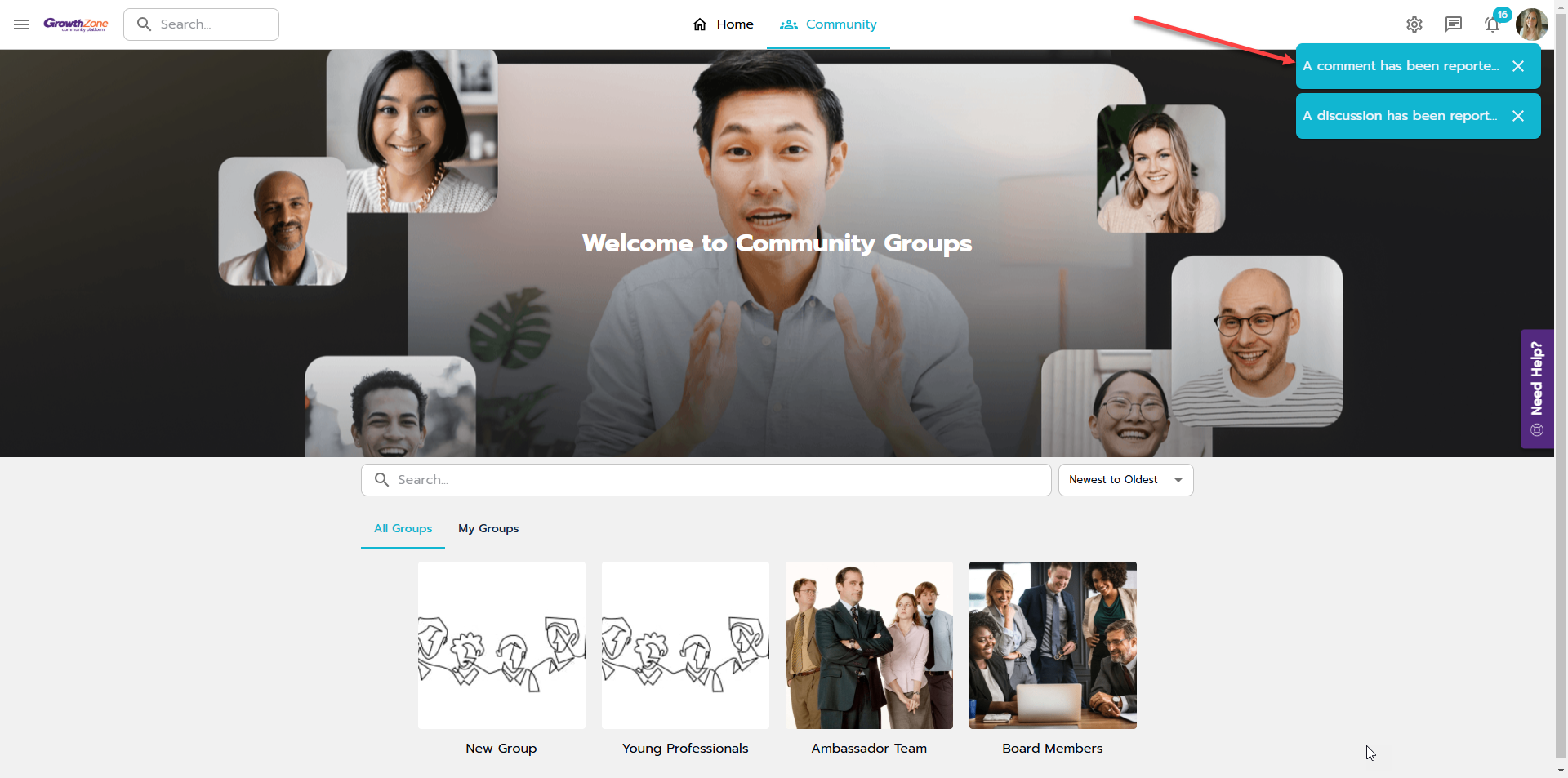

Clicking on the notification will route the admin to the Moderation tab within the group since it was a group discussion content item that was reported.
The Moderation tab has two sub-tabs, one to display newly reported items that require review “Needs Review” and the other serves as an archive of reported items that have already been reviewed “Previously Reviewed”.
It will show who reported it, who posted it, a reference to if it was a discussion, post or comment, how long ago it was reported, and a link to “Review and Take Action”.
Expanding the “Review and Take Action” link will present additional information, such as the content text, date and time, and if there are any replies or likes. It will also present two options: “Keep” or “Delete”.

When clicking “Keep”
The reported item under “Needs Review” will move to “Previously Reviewed” and the button will reflect “Kept” and will be greyed out.
There is still an option to “Delete” the item if needed.
When clicking “Delete”
The reported item under “Needs Review” will move to “Previously Reviewed” and the item will be deleted. Depending on the level (discussion, post, comments, and replies) it will also delete all underlying content within the thread.
There is an option to “Restore” the item if needed, which will also restore the underlying content in the thread.
A toast message and notification will be sent to the author.