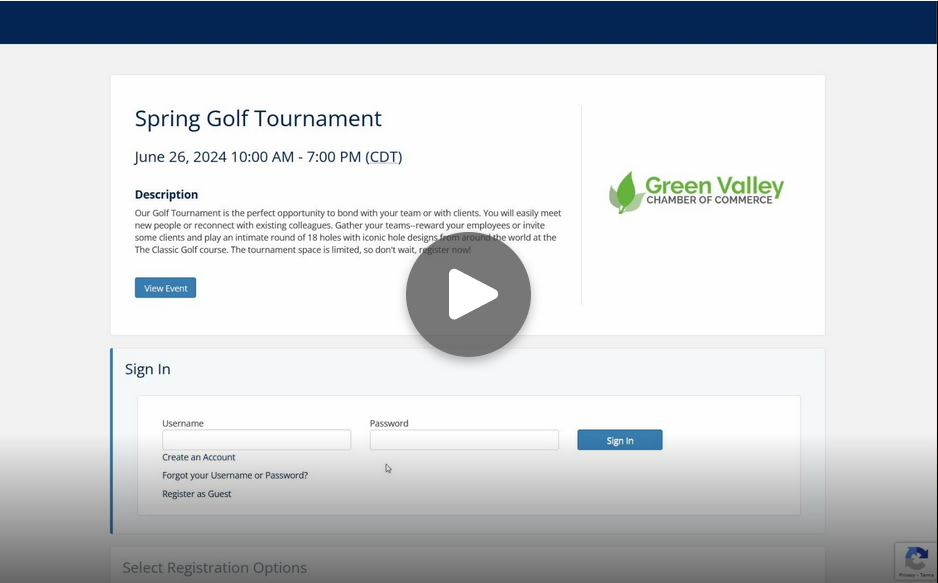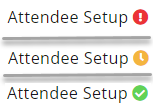Updated Event Registration Page; Multiple Sponsor Module Updates; Include attendees with a sponsor purchase and much more.
Updated 1/25/2024
The following release notes showcase upcoming changes and improvements to your GrowthZone software that will be available on January 25, 2024.
These features focus on improvements to event registration and the Sponsors/Ads module.
In this article:
- Updated Experience for Event Registrants
- Include Attendees with a Sponsor Registration+
- Public Sponsor/Exhibitor Registration Link+
- Contact Matching for Sponsors+
- Automatic Sponsor Confirmation Email+
- Invoicing Option Per Audience+
- Attendees Are the Focus+
- Encourage Sign-in on Event Registration
- "Public Registration Ready" Indicators
- Limit Sponsor Offerings to Members+
- Other Important Updates
+Sponsors module required.
Still have more questions after reading the release notes below? View FAQs.
Updated Experience for Event Registrants
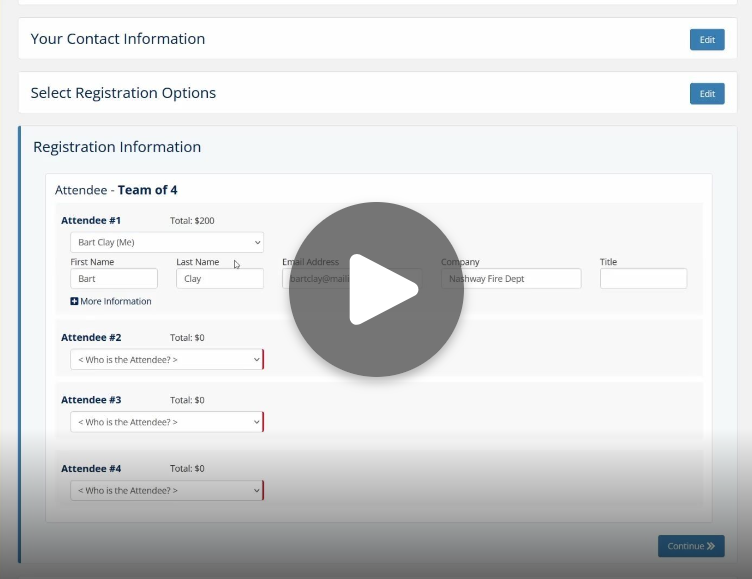 Successful registrations without staff intervention or follow-up.
Successful registrations without staff intervention or follow-up.
We've listened to your feedback and are responding with a few small, but impactful changes.
Updates include:
- A guided step-by-step approach
- Clarity in attendee name selection
- On-screen visual cues
Watch the short 2-minute video (to the right) to see the simple, clean-cut, clearly organized design that will be enabled for all GrowthZone event registrations starting January 25.
Include Attendees with a Sponsor Registration
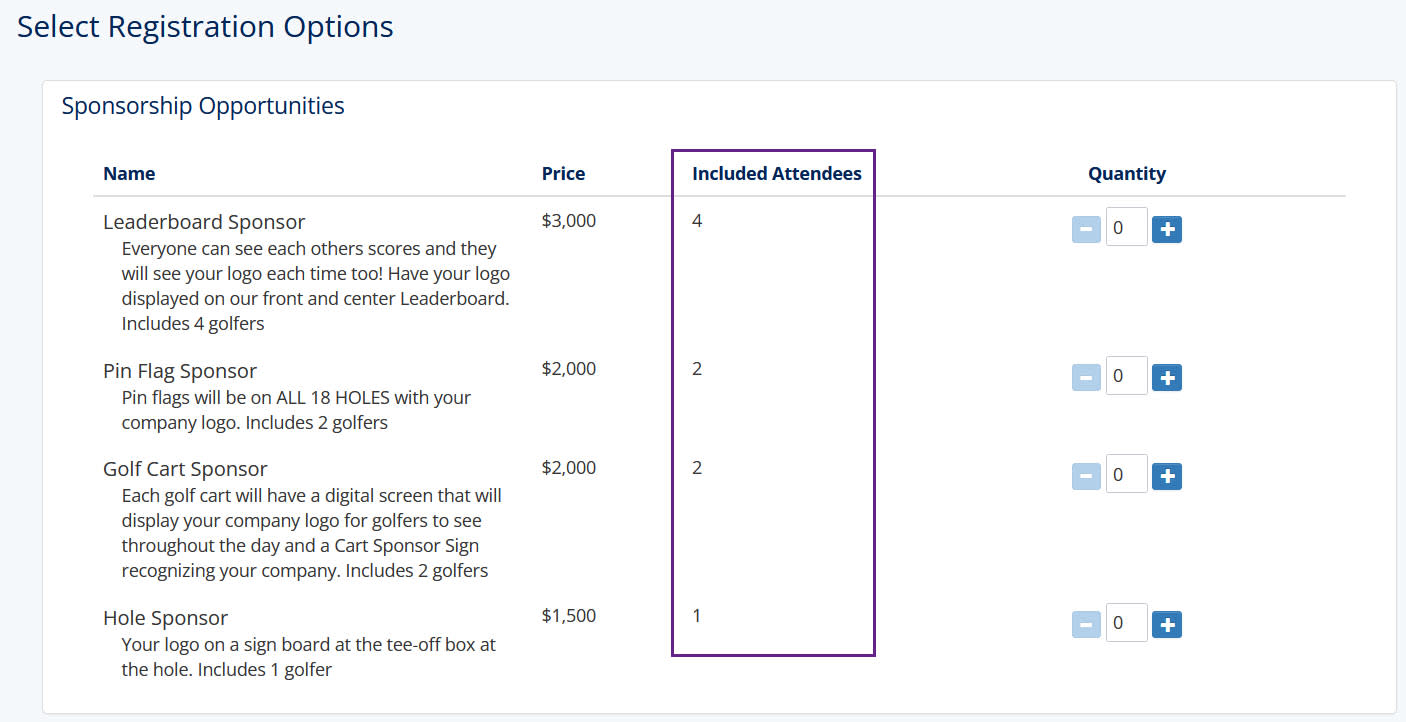 Save time by automating the inclusion of attendees with an event sponsor registration.
Save time by automating the inclusion of attendees with an event sponsor registration.
When sponsors receive a perk of free attendee tickets with their sponsorship, staff now have an easy way to include those attendee registrations as part of the sponsor purchase when using event registration.
To set this up, under Sponsor Setup, edit the Sponsor Registration Type. Select the desired attendee registration type* in the 'Included Attendees/tables/teams' section.
When registering for the Sponsorship, the Included Attendees column will indicate how many attendees come along with that sponsor.
See a video demonstrating how to setup this. Watch video.
*Create the attendee registration types under the Attendee Setup tab.
Public Sponsor/Exhibitor Registration Link
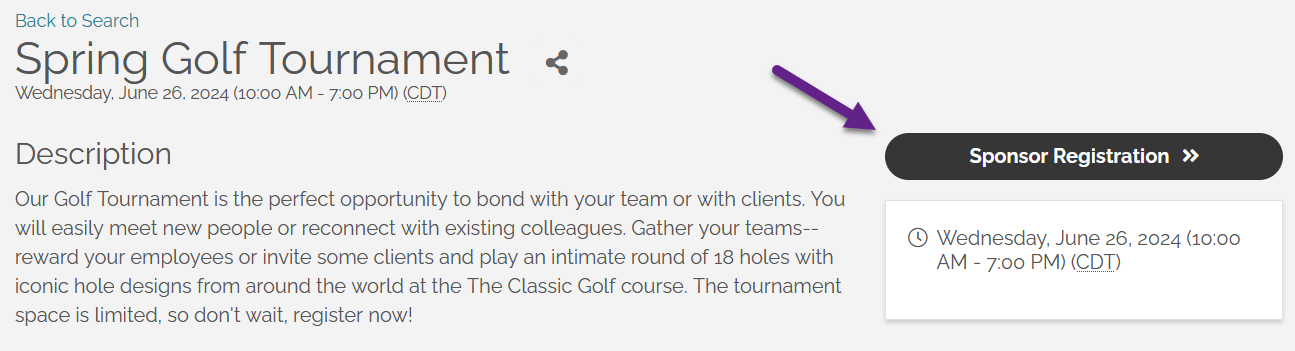 Build stronger finances and earlier commitment from your sponsors by soliciting them before the start of the event.
Build stronger finances and earlier commitment from your sponsors by soliciting them before the start of the event.
We've made that easier for you. Newly available is the "Sponsor Registration" button on your event page, enabled separately from attendee registration, giving you an option to give earlier, independent visibility to your sponsor opportunities.
To enable this link, go to Sponsor Registration Options on the Sponsor Setup tab. Make sure "Enable Registration" is selected. Then select the option to display the public link, "Show Registration Link on Event Page".
Include an optional start and end date if you want the button to automatically turn on/off for you.
Another way to reach your potential sponsors is to copy this URL (also available at the top of the Sponsor Setup tab, "Sponsor Registration Link") and paste it into an email to your sponsor audience.
Note: A separate but similar "Exhibitor Registration" button is also available for those of you with the Expo module.
Contact Matching for Sponsors
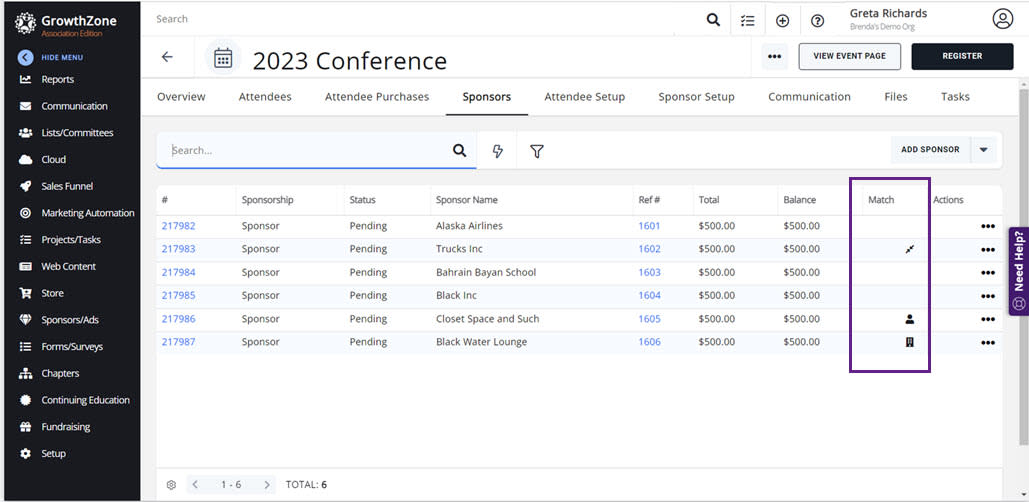 Improve your sponsor tracking which will assist in gaining repeated sponsorships.
Improve your sponsor tracking which will assist in gaining repeated sponsorships.
Leverage the ability to match sponsors with their correct contacts.
When a sponsor registration occurs, you'll now have the option to match their sponsor record to your existing contacts or choose to create a new record in your Contacts module.
The result? Seamless sponsor tracking which will make future interaction effortless.
Automatic Sponsor Confirmation Email
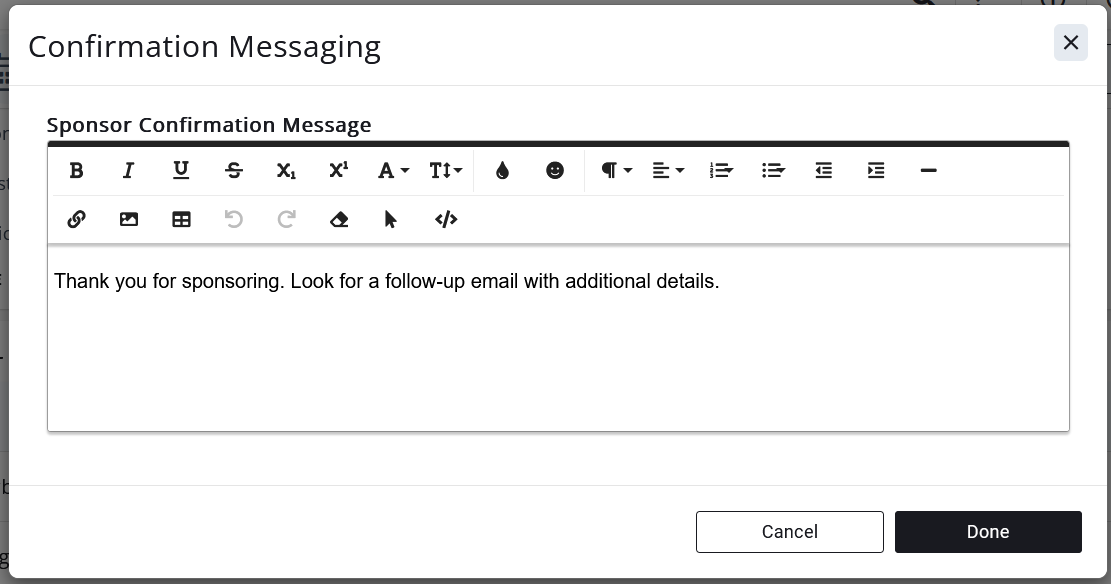 Give your sponsors the VIP treatment. Send them a custom confirmation message when they register for a sponsorship.
Give your sponsors the VIP treatment. Send them a custom confirmation message when they register for a sponsorship.
Enter your unique sponsor message for this event at the bottom of the Sponsor Setup tab under "Sponsor Confirmation Message". (See image to the right)
By default, the sponsor confirmation email with your custom message inserted will be sent automatically.
To change or check your email template, look for the "Registered Event Sponsor" email template under Setup>Email Templates. By default, that template will also be selected as the template to be sent under Setup>Automated Messages. Your custom message is inserted in place of the merge field "{ESRTConfirmationMessage}".
Invoicing Option Per Audience
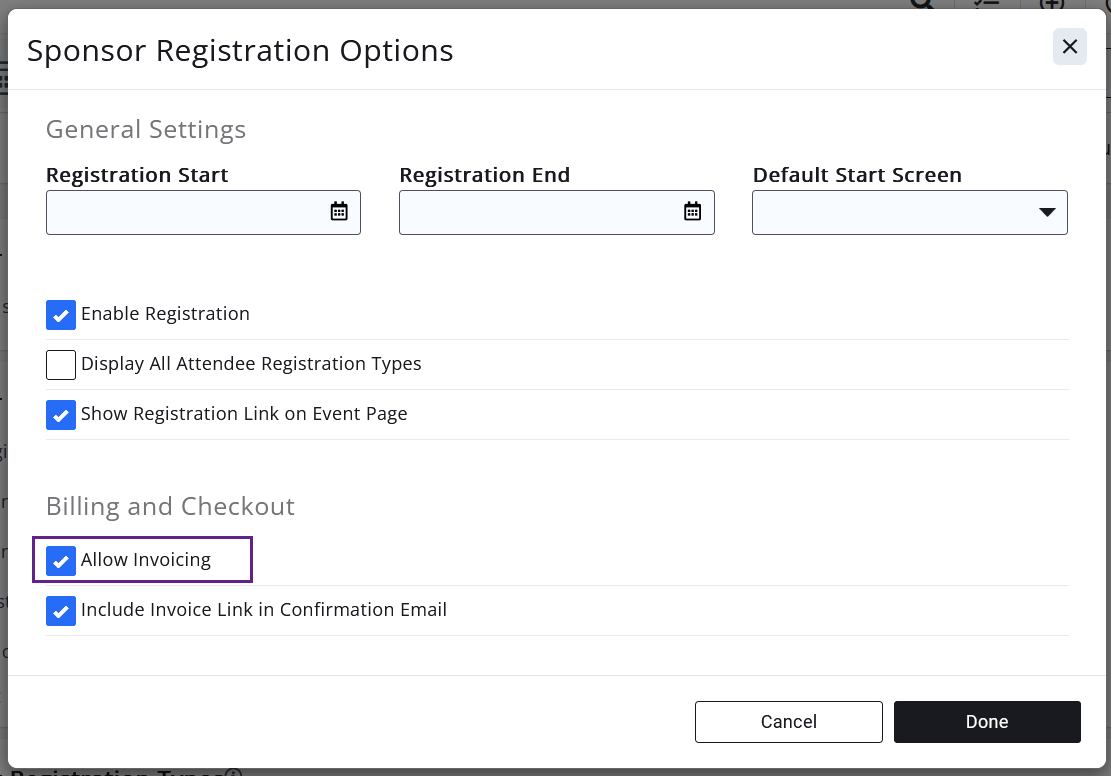 Get money faster by requiring attendees to pay only by credit card. No more chasing down your attendees for payment via invoice.
Get money faster by requiring attendees to pay only by credit card. No more chasing down your attendees for payment via invoice.
However, sponsors can still choose "Invoice me" so they can properly submit the invoice to their accounting department.
How can this work? Independent "Allow Invoicing" options are now available in the setup area for each audience - Attendees, Sponsors and Exhibitors.
Choosing to enable invoicing on the Sponsor registration options will only allow the "Invoice me" option on the Sponsor link via the public "Sponsor Registration" link or via the link available on the Sponsor Setup tab a.k.a. the one that you should copy and send to your sponsors.
The payment options available on the public "Register" button, the event invitation links, and the link found at the top of the Attendee Setup tab are controlled by the options found on the Attendee Setup tab.
If you disable "Allow Invoicing" on the Attendee Setup, checkout via credit card will be required** for anyone registering via the attendee links***. Payment options for the sponsor or exhibitor links are controlled by the registration options found on the Sponsor and Exhibitor Setup tab respectively.
**A default credit card gateway must be set up, which is recommended best practice.
***Attendee links include the public "Register" button, the event invitation links, and the link that is found at the top of the Attendee Setup tab
Attendees Are the Focus
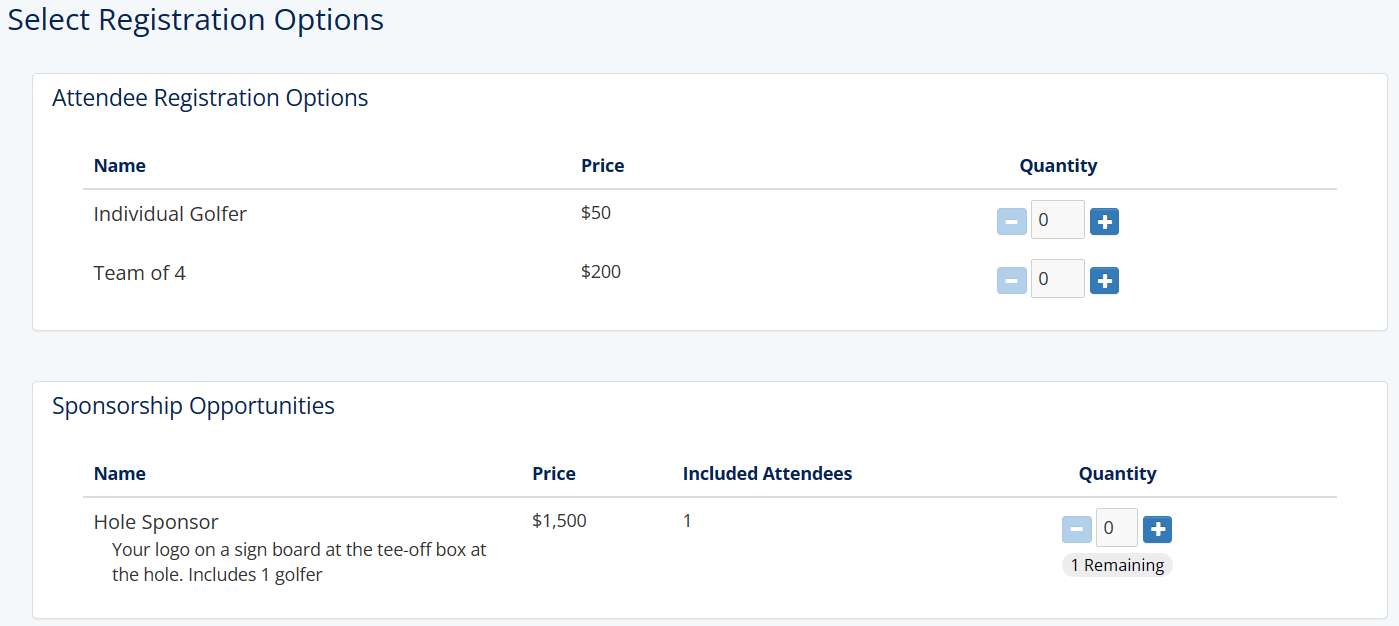
Sponsorship Opportunities can optionally be displayed on the attendee registration page.
Previously if sponsor registration types were marked as public, they always showed on the attendee registration. Not only that, but they also always showed first, ahead of any attendee registration options, making it challenging when your main audience was attendees.
Now you can choose if the sponsor registration types will display on the attendee links***.
If sponsor registration types are included, they will always show after the Attendee Registration types on the attendee links***, giving your attendee-focused audience the best chance of succeeding at getting registered as an attendee.
Steps: Go to Attendee Setup. Edit Overall Registration Options. Enable/Disable "Display Sponsor Registration Types".
Reminder: The Sponsor registration links will always place the Sponsorship Opportunities first, ahead of attendee options. So copy and send the Sponsor Registration link to your prospective sponsors ahead of the event. Don't forget all the great options you have including enabling a "Sponsor Registration" button. See the section above titled "Public Sponsor/Exhibitor Registration Link".
***Attendee links include the public "Register" button, the event invitation links, and the link that is found at the top of the Attendee Setup tab
Encourage Sign-In on Event Registration
The more your members use their full login credentials, the more apt they are to use them to access the Info Hub.
That is one reason why we've been asked to provide a way to encourage your members to use their login and password when they register for the next event.
Another reason might be that login makes it easier to get the correct contact matched with the registration.
Or if the member has specific event benefits (a feature available in the Benefit Tracking module), then registrants need to log in to get their free attendees that are theirs.
Whatever the reason, there is an option available to set the default screen for each event and for each audience (attendees, sponsors, exhibitors) to be either the Email address or the Sign-In screen.
In the back office, on Attendee Setup, click into the Registration Options. Look for the Default Start Screen. Choose whether sign-in should be encouraged or whether it should be de-emphasized – which is the screen where only an email address is being asked for. Find this same option in Registration Options on both Sponsor Setup and Exhibitor Setup as well. Watch video.
Remember – with either default option, you’ll still have access to the other screen – it’s just determining which screen you want to come up by default.
"Public Registration Ready" Indicators
Having a quick visual indicator will give you more confidence that you are 'registration ready'.
All events display a colored symbol on the Setup tab telling you whether the public can register at this current time.
A green check mark means registration is currently open to the public. The red exclamation indicates no public registrants are currently able to register for any options.
If you are expecting that your setup should be allowing public registrations but it is showing red, hover over the icon to see a list of potential reasons why.
A yellow clock means there are registration options that are ready for the public, and all the settings are good – but you are just waiting for the approaching registration start date to arrive. Once that dates arrives, this yellow clock icon will automatically turn to a green check mark.
Remember: The hover text on the red exclamation can really help you figure out which setting might need a tweak. Watch video.
Limit Sponsor Offerings to Members
Offering your sponsorship options through a public registration link will now be even more possible with the new ability to limit visibility and offering of a sponsorship registration type to members or even to specific membership types.
When setting up a sponsor registration type, you'll have a new Availability drop-down option to pick from: (see image to the right)
- Everyone
- Members
- Non-Members
- Staff Only
In addition, if picking Members, you'll have the option to pick which Membership Type(s) the registration item should be limited to.
With these new settings you can offer a special sponsor option to your loyal membership partners and keep that option hidden unless validated as a member. Check your "Member Validation" setting in the Overall Registration Options section on the Attendee Setup tab to understand who will be considered a 'member'. See more info in knowledgebase.
Other Important Updates
- Sponsor recognition: When registering sponsors, there is now an option to pick the individual or the business to be "Recognized as the Sponsor". This allows individuals who are sponsoring a specific event to make sure they get the desired sponsorship mention. Previously only the business could end up as the sponsor when registering via the public registration page.
- Attendee registration type Availability: A new Availability option can be selected titled "Only with Sponsor / Exhibitor". If selected for your attendee registration type, then this attendee option will never show to your attendees, but will only be available to your sponsors/exhibitor registrants if you specify it as the 'Included Attendee". This allows you to offer, say, a "Table of 8" as the included attendee with a sponsorship but not make that same attendee registration type available to the general attendee audience.
- Grouping sponsor logos/names: Sponsor Registration Types that have the exact same name will display all their sponsors in the same section on your event registration, event details and event emails in the sponsor logos/names section. Previously even if the sponsor registration types had the same name, that name would be shown a 2nd time with their list of sponsors. Grouping them all together gives you the opportunity to offer various prices for the sponsorships but show them all as belonging to the same sponsorship publicly. For example, this is especially helpful if you want to offer a $0 sponsorship for staff only but a full price sponsorship for the public. Give the two sponsorships a Position value that is sequentially next to each other e.g. 3,4. The grouping will happen automatically on the public pages.
- Totals on the Event Overview tab for
- Exhibitors Revenue have been updated to properly reduce the exhibitor revenue amount shown when the exhibitor registration is canceled for only one item on a registration that has multiple exhibitor registration items.
- Exhibitor count has been updated so the Exhibitor Count no longer includes Additional Exhibitor Items in the Exhibitor count.
- Sponsors has been updated to include free/no-charge sponsors in the Sponsor Count