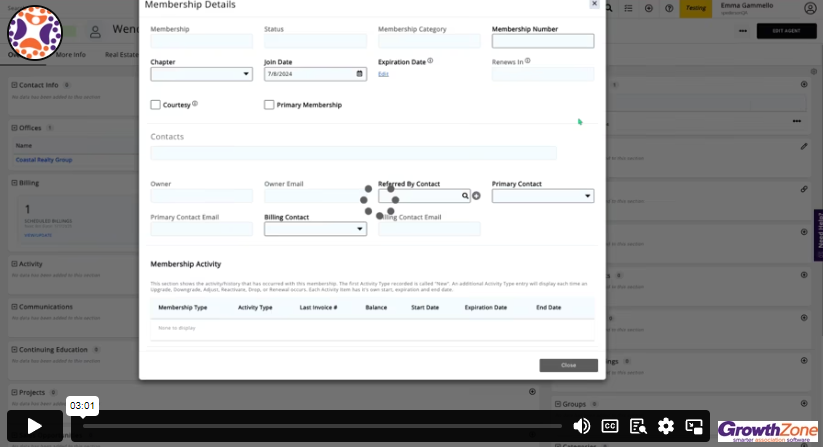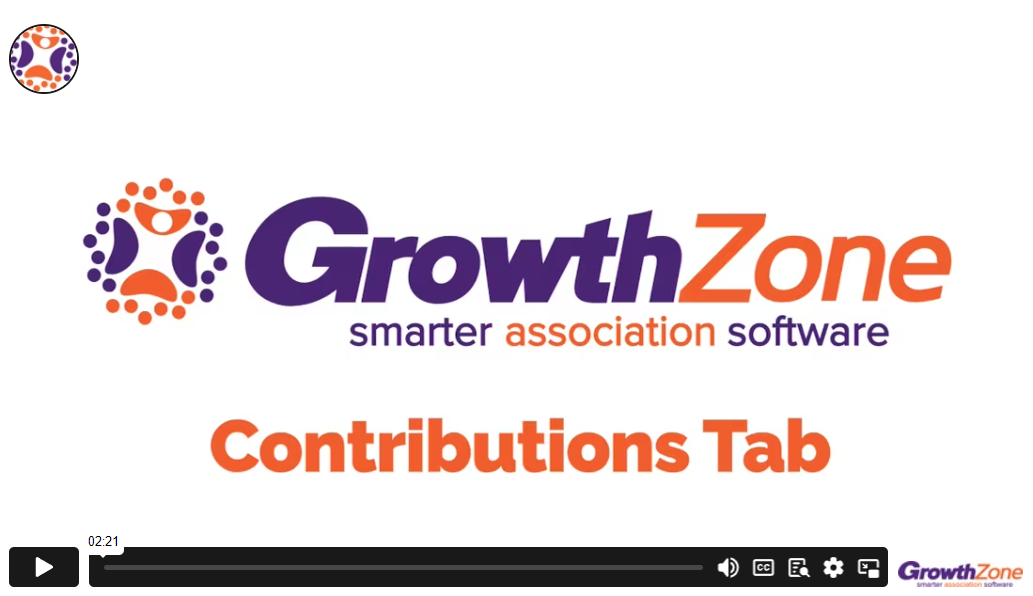Payment Splits, Billing Responsible Party Enhancements, Fundraising Improvements, and Much More
The following release notes showcase upcoming changes and improvements to your GrowthZone software and will be available on July 11, 2024.
In this article:
- Enhancements to Billing Responsible Party
- Split Payments
- Fundraising Improvements
- More Event Merge Fields
- Other Miscellaneous Improvements
Watch a short video giving a quick overview of these new features.
Enhancements to Billing Responsible Party
Many improvements to our Billing Responsible Party feature (that released back in March) have been released. If you missed the previous release notes, here is a quick snapshot of what it does! It allows you to assign membership billing to someone other than the membership owner. A real estate association may wish to bill a broker or office manager for an agent’s MLS or lockbox membership dues. A medical association might choose to bill a doctor’s membership to the hospital instead. These scenarios and more are now possible thanks to Billing Responsible Party, or BRP for short.
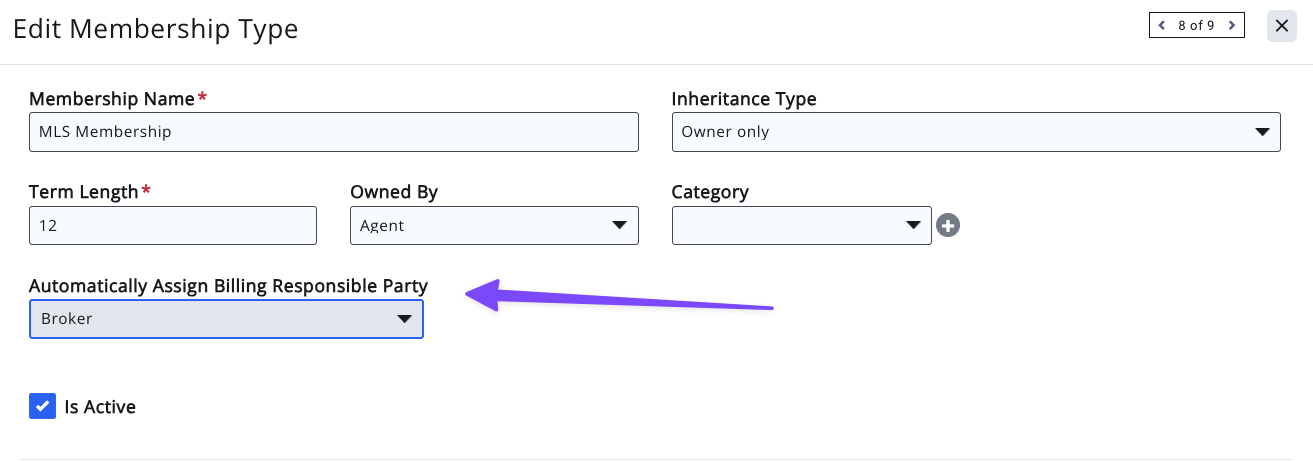
This membership level setting allows you to easily automate the Billing Responsible Party on individual memberships.
New enhancements to this feature include the following:
- The BRP now automatically updates when a member moves to a new organization rather than when billing is run.
- This is reflected in all applicable areas of the software including the membership details screen and the following reports:
- Contacts
- Dropped Membership
- Membership
- Membership Change
- Membership Referral
- Recurring Billing
- Renewal Membership
- This is reflected in all applicable areas of the software including the membership details screen and the following reports:
- When a member transfers to a new organization, association staff are prompted to move any open invoices or leave them with the current Billing Responsible Party.
- If association staff chooses to move any open invoices to the new Billing Responsible Party, new invoice numbers are generated with the new Billing Responsible Party.
Here is a brief video overview of the changes to Billing Responsible Party.
Introducing Split Payments
We are excited to announce a new feature aimed at simplifying payment processing for our users using GrowthZone Pay*. This feature is designed to streamline the collection and distribution of payments across multiple bank accounts without the need for multiple invoices or manual fund transfers. This new setting will allow you to set a payment gateway on an individual fee item and have that gateway apply throughout the system.
How Does it Work?
To enable payment splits, you must have have at least 2 GrowthZone Pay payment gateways.
- Navigate to your General Finance Settings. You can find this page by going to Setup > Finance > General Settings.
- A new option will appear automatically if 2 or more GZ Pay payment gateways are fully configured.
- If you wish to use this feature, check the box to Enable Splits by Fee Item.
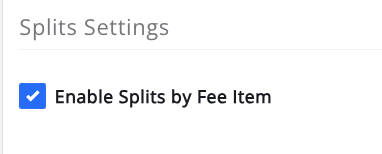
Note: Choosing to enable this feature will eliminate the payment gateway selection in other parts of the software such as Events, Fundraising, Memberships, etc.
Using Payment Splits
After enabling payment splits, several new options will appear. In the fee item area, you will see a new column for Payment Gateway to allow for easy validation.
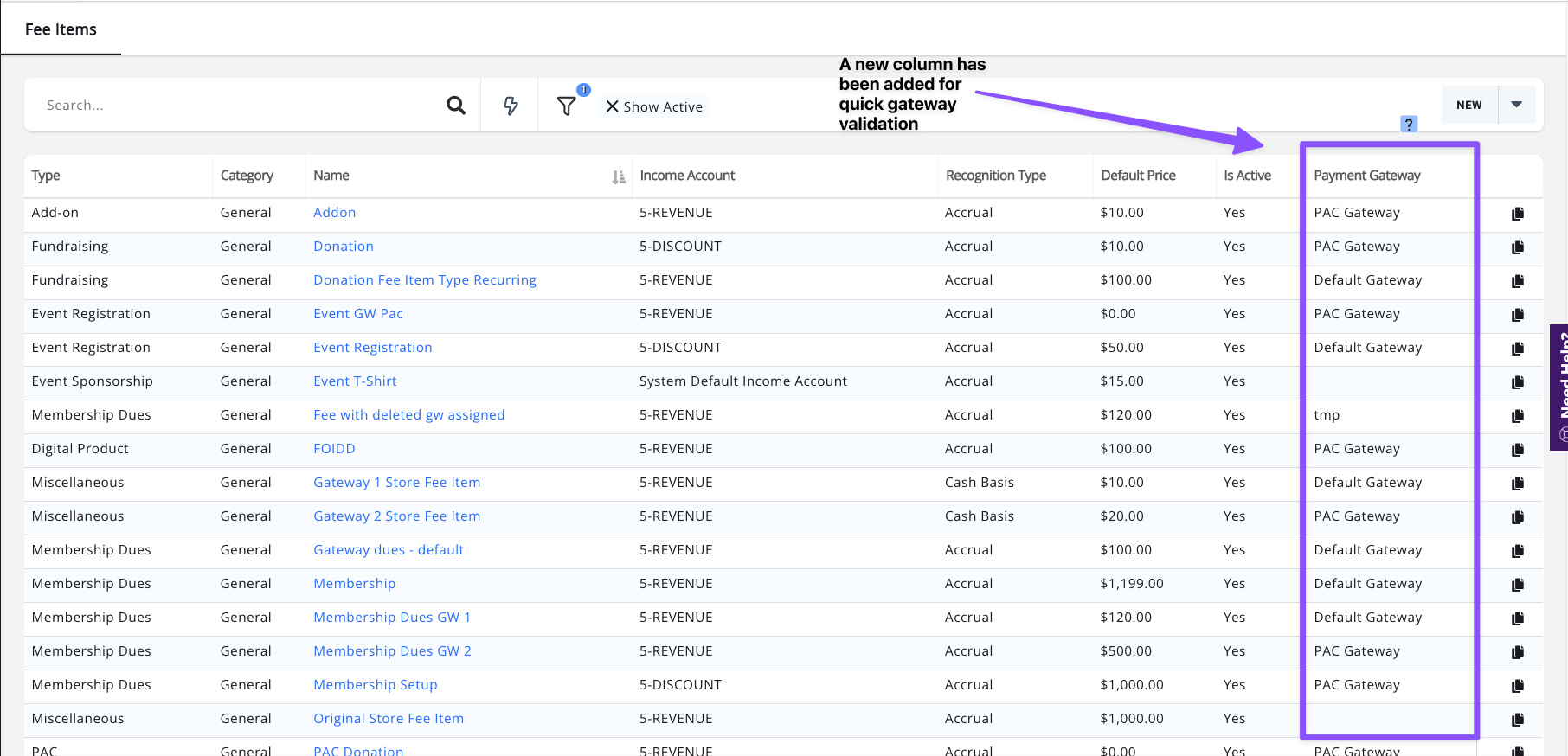
When editing a fee item or adding a new one, you will now have the option to assign a payment gateway from a new dropdown menu.
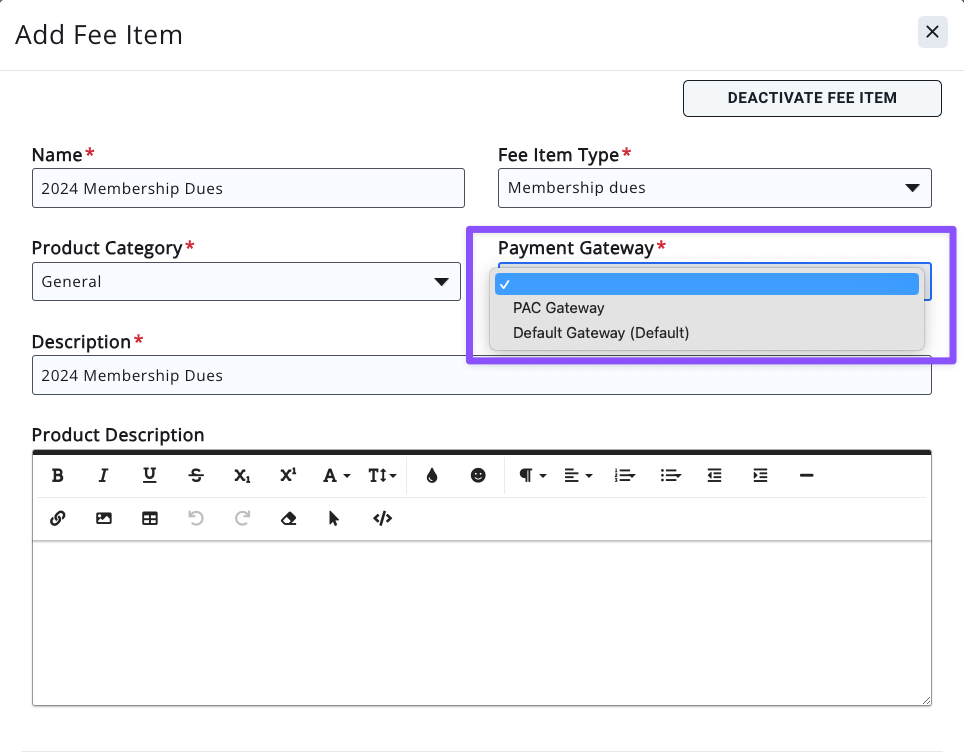
To learn more about Split Payments, please visit our Knowledge Base.
*Please note that the Split Payments feature is currently available only to US-based customers. We are working to expand this functionality to other regions and will provide updates as they become available.
**This feature is available exclusively to GrowthZone Pay customers and is not supported by any third party gateways at this time.
Don’t Have GrowthZone Pay?: Schedule a meeting HERE to upgrade to GrowthZone Pay.
Improved Access to Fundraising Data
New Contributions Tab
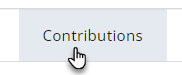 Many improved features and an updated experience for contributors were announced in the May release. If you missed that, be sure to check out the new, modern look for the fundraising form, additional guardrails for contributions, and flexible terminology now available by viewing our May release notes. Read May release notes.
Many improved features and an updated experience for contributors were announced in the May release. If you missed that, be sure to check out the new, modern look for the fundraising form, additional guardrails for contributions, and flexible terminology now available by viewing our May release notes. Read May release notes.
In this release, we're taking it one step further to improve the experience for staff reporting. In the Fundraising module, the Contributions tab will be your new 'go-to' for all campaign contributions.
The new Contributions tab in each campaign has a table with a row for every fundraising submission - whether by staff, public, or logged in users - or whether the submission is a recurring donation that starts in the future, or starts today, or is simply a one-time donation that was paid today or created an unpaid invoice. Whatever kind, by whoever, and wherever the contribution is made, it will be represented in this single location - the Contributions tab.
Each row will provide information about all the associated transactions that happened when the form was submitted. This row will also continue to update with new transactions and other information as time goes on, making it so that this row will tell you everything you need to know about this contributor's contribution: the invoice(s) associated, current amount paid, and the pledge amount remaining (if any).
Click the image below to see how the Contributions tab will successfully provide the data you need.
Every row and every column in the new Contributions table will show the details of the data that you need in order to match with the totals in the Summary tab. So, not only can you quickly see the totals you are looking for (Summary tab), but you’ll be able to confirm what is included in those numbers by what is shown in the Contributions tab.
You can view each associated invoice(s) and payment(s) by clicking the Ref # column. Click "Yes" in the Scheduled billing column to view or manage the recurring billing(s), if applicable.
For additional detailed reporting, you’ll also find quick access to both related reports, the “Fundraising Report' and “Recurring Billing Report”, in the upper right-hand corner above the Contributions table.
Sunsetting Three Tabs
The tabs that have previously been available in each campaign -- Activity, Recurring and Contributors -- are no longer available. The data in those tabs, although helpful in many ways was not structured in such a way that allowed us to tie out with other reports and statistics.
Check out these two videos to learn how the Contributions tab will be a successful replacement.
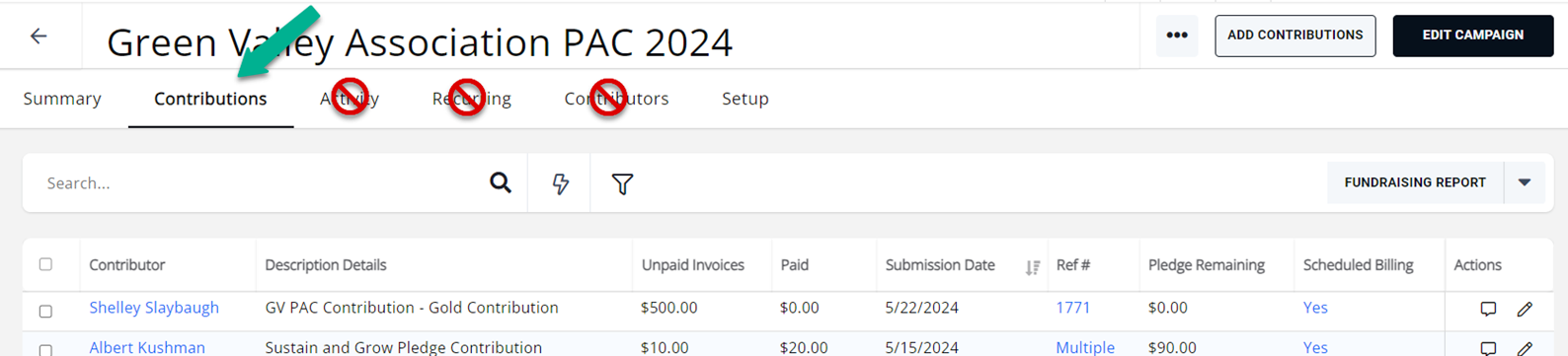
New Updated Reports Replacing Old Reports
In addition, the "Fundraising History by Donor" report and the "Recurring Donations" report will be replaced with new versions - the "Fundraising Report" and the "Recurring Billing Report", respectively.

The new Fundraising report has much more information including custom field data and both the default and actual contact info of the contributor. The legacy versions only contained the default contact info and no custom field information.
For GZ Pay customers, you'll also be interested in a section called "GZ Pay Info" in Fields to Display where you can grab data specific to the GZ Pay credit card transaction, if applicable, to better understand the actual amount that can be attributed to the campaign. The fields include: Amount Refunded, Charged Amount, Charged Fees, and Net Amount.
The legacy reports will be available until September 28, 2024 which will allow customers that have created their own saved copies off the legacy versions to re-create them using the updated reports. If you need assistance creating those reports, please contact Customer Service at gzsupport@growthzone.com.
More Event Merge Fields
 Two areas where you will now see more merge field options: 1) within event email and 2) on event name badges.
Two areas where you will now see more merge field options: 1) within event email and 2) on event name badges.
Event Emails: Add pertinent details to your event emails by adding the Table/Team Name or the Exhibitor Booth # to outgoing event emails.
These new fields are available when selecting Insert Merge Fields in your email editor at locations in your event where emails are sent.
Attendee Table/Team Name is available on the Attendees tab when sending emails using Send Email to Registrant, Send Email to Actual Attendees, Sent Event Reminder Email. New Email templates created under Setup with a Category of Event will also have this merge field available.
 Exhibitor Booth # is available on the Exhibitors tab when sending emails using "Send Email to Exhibitors". You can also create email templates that include Exhibitor Booth # if the template Category is Events.
Exhibitor Booth # is available on the Exhibitors tab when sending emails using "Send Email to Exhibitors". You can also create email templates that include Exhibitor Booth # if the template Category is Events.
At this time, it is not available as a merge field when sending a one-off email to a particular exhibitor (Send Email under the Actions column on a particular Exhibitor).
Event name badges: The Attendee Name Badge will now allow you to add City, State or Country.
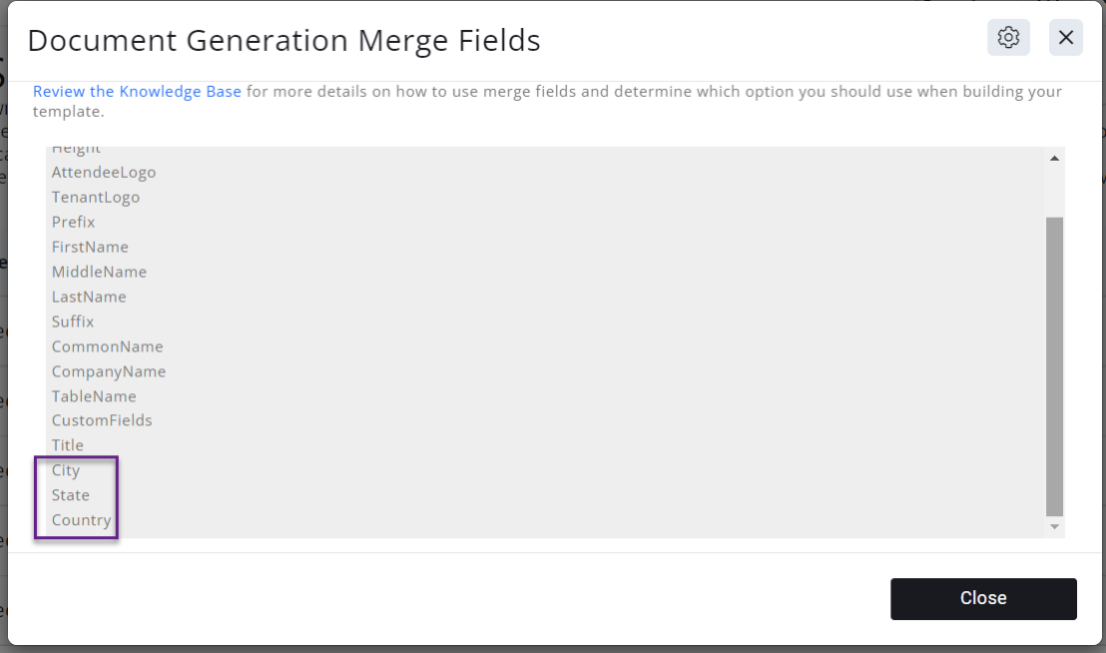 Feedback from various national, state, and local associations have shared that having the attendee's location displayed on a name tag can help make networking at an event more successful. For example, including an attendee's state on their name tag at a national convention would naturally foster some great starter conversations.
Feedback from various national, state, and local associations have shared that having the attendee's location displayed on a name tag can help make networking at an event more successful. For example, including an attendee's state on their name tag at a national convention would naturally foster some great starter conversations.
To add these merge fields to your name badge, go under Setup to Document Generation Templates. Locate the desired Attendee Badge in the list. Click Edit Template Document. Follow instructions found in the Knowledgebase to add City, State, or Country as merge fields. View Knowledgebase article.
Miscellaneous Improvements
All Unpaid Event Invoices Will Land in Pending Delivery Tab
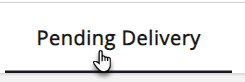 Starting on July 11, all unpaid invoices created via event registration will automatically appear in the Pending Delivery tab if unpaid. Unpaid invoices generated by a registrant that logged in or registered by email match have already been showing in Pending Delivery.
Starting on July 11, all unpaid invoices created via event registration will automatically appear in the Pending Delivery tab if unpaid. Unpaid invoices generated by a registrant that logged in or registered by email match have already been showing in Pending Delivery.
But now, registrants that are not matched or don't login will also have their invoices set with the "Set as Email" on the invoice. When this setting is enabled on an invoice, the invoice will show in the Pending Delivery tab under Billing, as long as the invoice remains unpaid. Once paid, the invoice no longer shows under Pending Delivery, but will show 'as usual' on the Sales/Invoices tab and on the contacts' Billing History tab.
Email Designer Merge Fields - Space is Removed
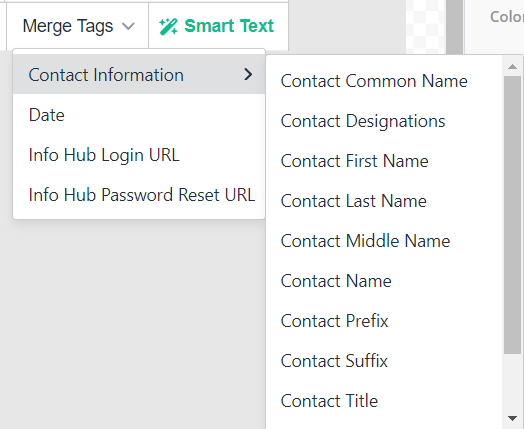 If you send Email Designer emails and you use the merge fields, you may have noticed that the merge fields that are inserted using the Merge Tags drop-down menu will include a space before and after the data in the resulting email. Sometimes you may have wanted those spaces, but other times, the extra spaces resulted in awkward-looking output.
If you send Email Designer emails and you use the merge fields, you may have noticed that the merge fields that are inserted using the Merge Tags drop-down menu will include a space before and after the data in the resulting email. Sometimes you may have wanted those spaces, but other times, the extra spaces resulted in awkward-looking output.
Starting on July 11, if you insert the merge field into your email designer email, the newly inserted merge field will no longer include the spaces before and after; the spaces will be trimmed off.
Existing merge fields that were inserted prior to July 11 will not be affected; they will continue to have the spaces. If you do not want the spaces included, please delete the original merge field and use the Merge Tags menu to insert the merge field again.
Please note that if originally you manually typed the merge field into your email (vs using the Merge Tags menu), no spaces were inserted. Thus those are not affected by this change.
Exhibitor Confirmation Will Now Include Link to Unpaid Invoices
 The default Exhibitor Confirmation email has been updated to optionally include a link to your exhibitor's unpaid invoice.
The default Exhibitor Confirmation email has been updated to optionally include a link to your exhibitor's unpaid invoice.
Up until now, the default exhibitor confirmation has only included the paid invoice (i.e. the receipt) in the confirmation email via the phrase "You can find your registration receipt in here." The purpose of this update is to include the invoice within the confirmation email even when not paid.
How will this work? A new phrase, "You can find your registration invoice in here" will display in the registrant's confirmation email if the registrant selects to pay by invoice but the invoice is not paid at the time of registration AND you've selected the option "Include Invoice Link in Confirmation Email" on your Exhibitor Setup tab in Exhibitor Registration Options.
If you've created your own exhibitor confirmation email, you may wish to copy this new phrase from the original default template and add it to your custom copy. The phrase you need to copy into your template is "You can find your registration invoice in here". Please note that it is not just the words, but the code underneath that needs copied over. You cannot just type those words, you need to copy them from the original template. The original template is called "Registered Event Exhibitor". Watch a 4 minute video on how to copy from the default template. View video.
Note: The confirmation email code determines which of the two phrase (paid receipt or invoice) to include in the confirmation email - it does not send out both phrases in the same email.